Teaching Tips and Resources
0 min read
20 January 2021
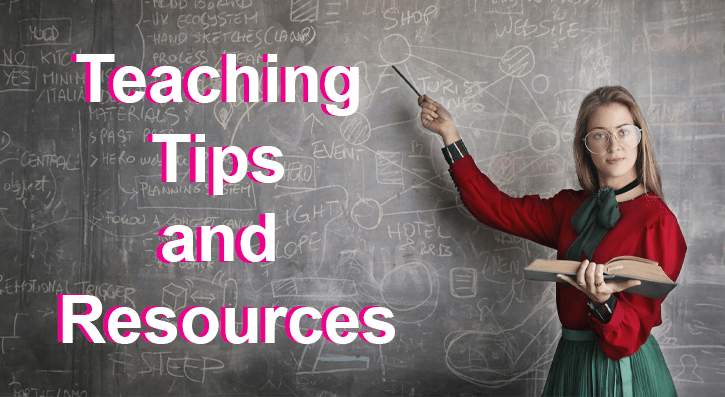
SERC is always keen to promote new and exciting ways to engage with students to help them learn. In this series, we will share good practice and use of resources from different college departments that may be of use to you.
This week we are focusing on e-portfolios
This is the typical set up for the lecturers in Building Services in Microsoft Teams. Each cohort has a private channel for staff/ students to communicate through. The private channel has direct links to many resources, keeping everything in one place. This allows students free flowing and easy access to whatever resources they need, including their e-portfolio.
Here we see a Digital portfolio developed in classnote. The digital portfolio tracks the knowledge/ practical and NVQ provision for each learner. There are tools such as “dictation”, “recording”, embedding videos/ images, that help the learners gather evidence in a more dynamic way. The portfolio is embedded into their individual MS Teams channels for access. It is also available through the OneNote App on any tablet or mobile device.
This is an example of a students work that has been completed in their Digital Portfolio. Information can be input in from a mobile or tablet using the App, as well as a PC, allowing the student to engage with the portfolio easily.
These portfolios, through their easy accessibility and integration into MS Teams, provide an innovative and easy way to assess students and to help with their learning.
If you want to learn more about how Microsoft Teams or Class Notebook e-portfolios can work for you and your students please feel free to contact Stuart Rankin for a chat. Support can be provided by the Learning Academy mentors (contact them through the service desk or at learningacademy@serc.ac.uk)
Page Tags
SERCLatest News
Keep up with the latest from SERC



